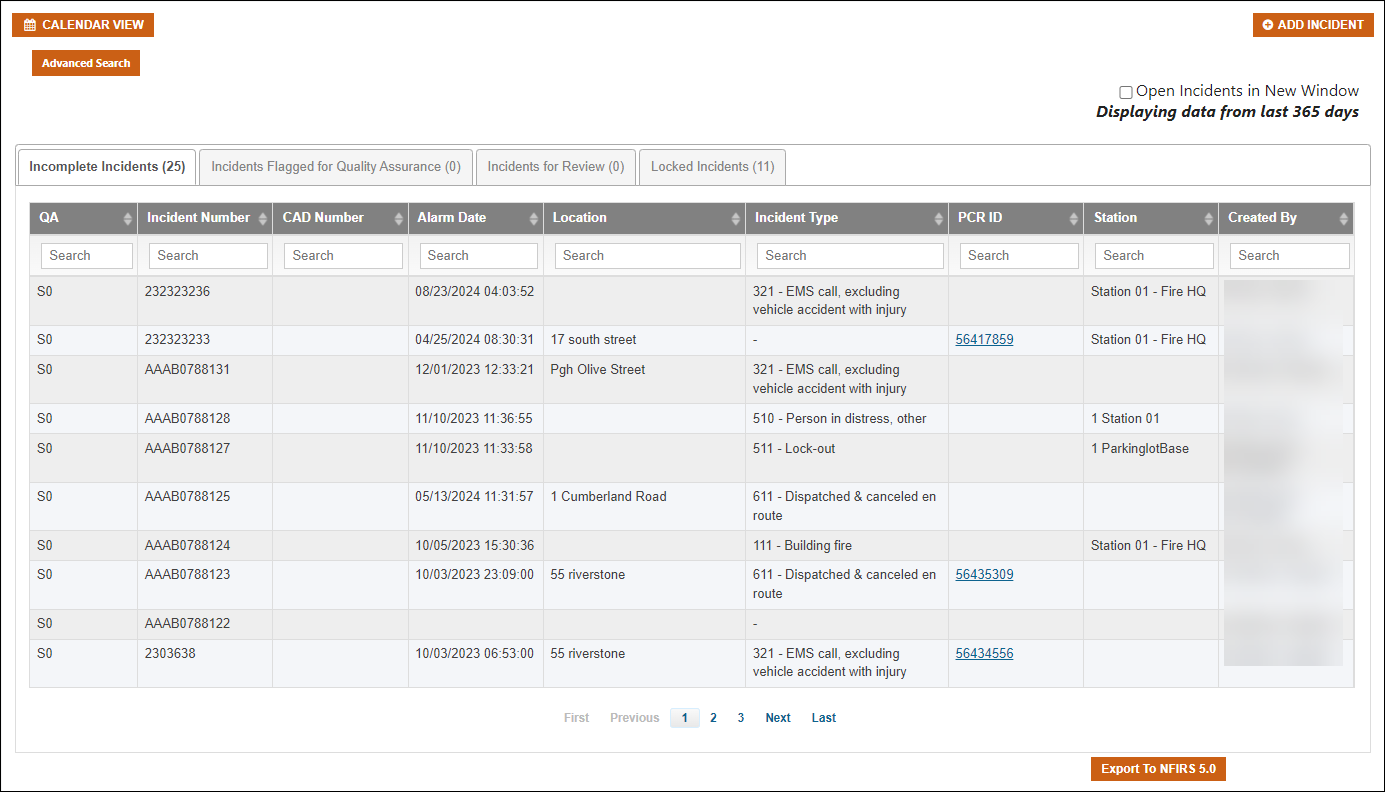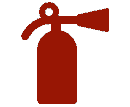 NFIRS Dashboard
NFIRS Dashboard
The dashboard displays your fire incidents and allows you to create new incidents.
Click images to enlarge.
On this page you can:
-
View incidents in any status using the list view or calendar view:
-
Incomplete Incidents - incidents that have not been completed.
-
Incidents Flagged for Quality Assurance - completed incidents that have a QA flag.
-
Incidents for Review - completed incidents waiting for review.
-
Locked Incidents - completed incidents that have passed all review stages and are ready for export to NFIRS.
Note: When the 'Show All Incidents' toggle is set to 'OFF', only incidents with a date within the last 30 days will display. When set to 'On', all incidents within the last 365 days will display.
-
-
Open Incidents in New Window: check this box for incidents to open in a new tab or window when clicked.
-
Sort incidents based on any column by clicking on the column header.
-
Search for incidents by using the Search boxes for any column(s): QA, Incident Number, CAD Number, Alarm Date, Location, Incident Type, Station, Created By. Or click Advanced Search for even more options.
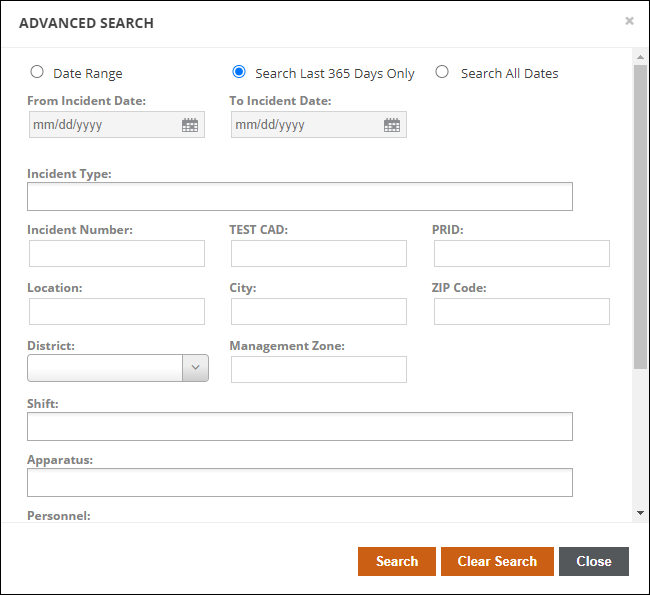
-
Click ADD INCIDENT to create a new incident, or click on an existing one from the list to open it for review or to make changes.
-
Click the checkbox next to any Incident Report and then click Export To NFIRS 5.0 to export any single report. If you click the button without selecting any Incidents, you will have the option to select a date range for Incidents to export. If the date range selected returns a large number of reports, a .zip file containing the reports will be emailed to the account listed in the Fire Export Configuration Code Table (ZOLL emsCharts > Configuration > Service > Fire > Export Configuration).
Note: We recommend using this option for single Incident exports. For exporting bulk Incidents, use the option under FIRE Admin > Fire Reports > Export. Learn more about both NFIRS Export options.
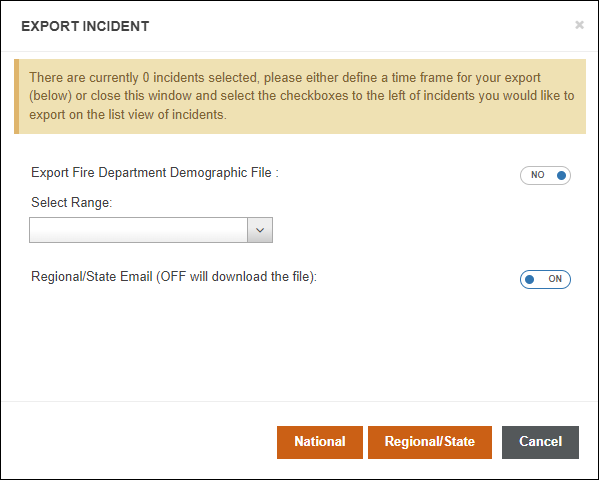
Next, learn about creating and completing an Incident Report.